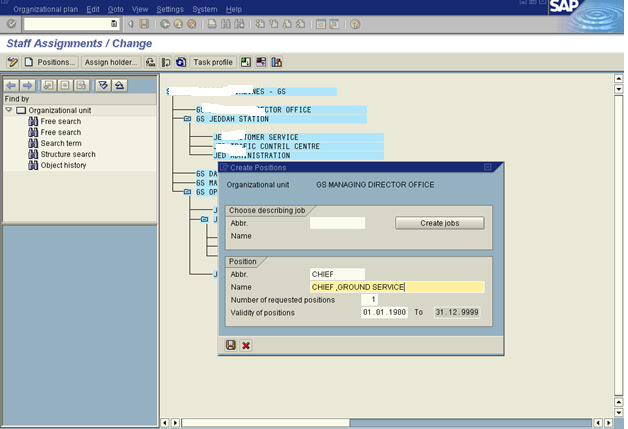CREATE ORGANIZATIONAL STRUCTURE IN SIMPLE MAINTENANCE METHOD
SAP Easy Access -> SAP Menu -> Organizational Management-> Expert Mode -> Simple Maintenance -> PPOC_OLD Create
SAP Easy Access -> SAP Menu -> Organizational Management-> Expert Mode -> Simple Maintenance -> PPOM_OLD Change
SAP Easy Access -> SAP Menu -> Organizational Management-> Expert Mode -> Simple Maintenance -> PPOS_OLD Display
SAP Easy Access -> SAP Menu -> Organizational Management-> Expert Mode -> Simple Maintenance -> PPOM_OLD Change
SAP Easy Access -> SAP Menu -> Organizational Management-> Expert Mode -> Simple Maintenance -> PPOS_OLD Display
To see this organizational structure in a structural procedure
àSelect the root organizational unit i.e. SV Saudi Arabian Airlines and
Click on
CREATE JOBS:
Now we are at a screen known as “organizational structure/ change
à click on “Staff Assignments” or F8
CREATE POSITIONS
Be at screen “Staff assignments / change:
Select the Organizational unit in which you want to create position
Click on “Position”or F8
Now I have selected corporate office
CREATE A CHIEF
Be on the same screen “Staff Assignments/ Change
Select the position to whom you are making as a chief i.e. I am selecting Chief , Gd Srice
Click on Edit àchief positionàCreate.
Now you can see the chief position .
CREATE A TASK
Click on Go to àclick on Task Maintenance
Save and goback
ACCOUNT ASSIGNMENT
SAP Easy Access -> SAP Menu -> Organizational Management-> Expert Mode -> Simple Maintenance -> PPOM_OLD -> Go To -> Account Assignment
In account Assignment we have to assign company code, controlling area, personnel area, personnel sub area and business area to a position.
Select the position ,click on Go to àclick on Account Assignmentàselect the position click on “account assignment feature or Shift F7